Deploying Flatcar Container Linux using Google Cloud Launcher
You can deploy Flatcar Container Linux instances in a really easy way, using the Google Cloud Launcher. Before proceeding, you will need a GCE account ( GCE free trial ).
To start the deployment, go to
https://console.cloud.google.com/marketplace/details/kinvolk-public/flatcar-container-linux
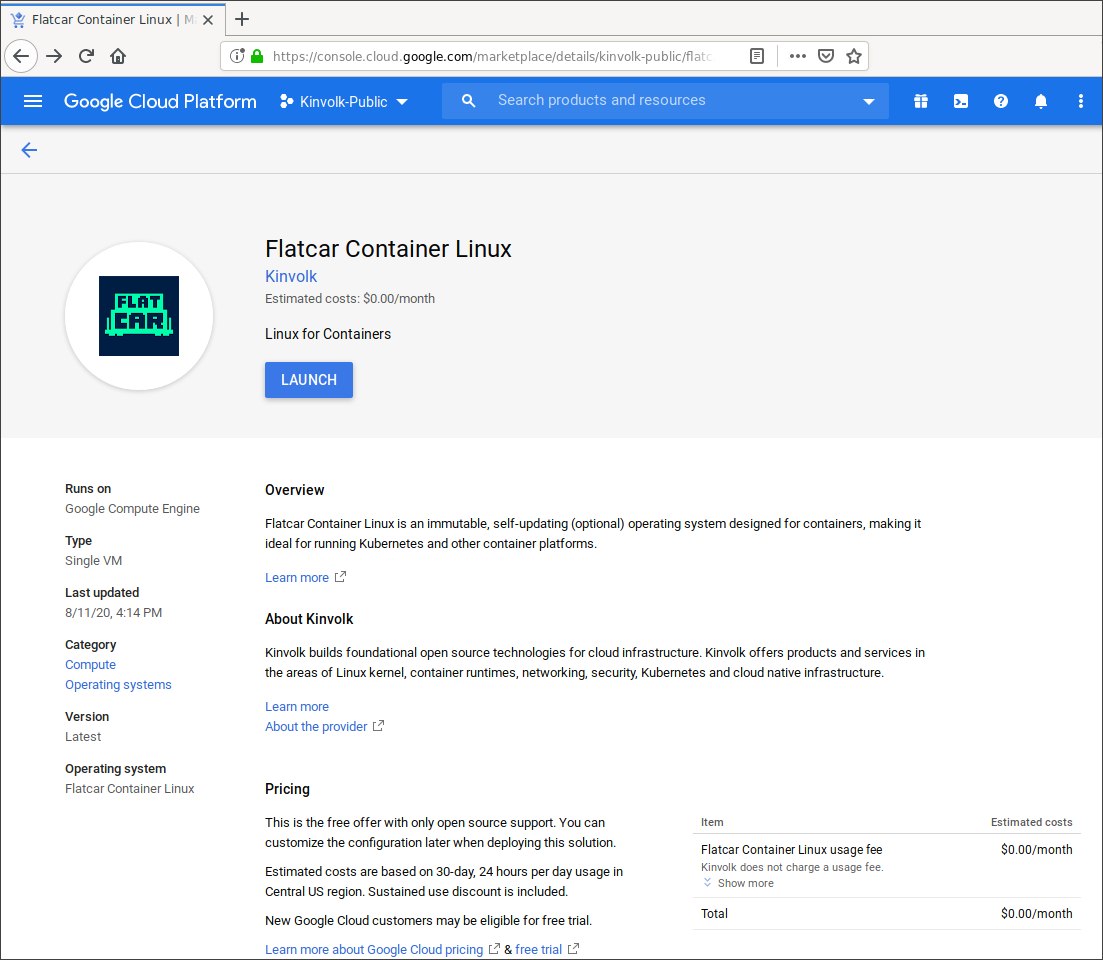 Click “Launch”.
Click “Launch”.
This will bring up a page where you can choose the parameters for your
Flatcar Container Linux instance:
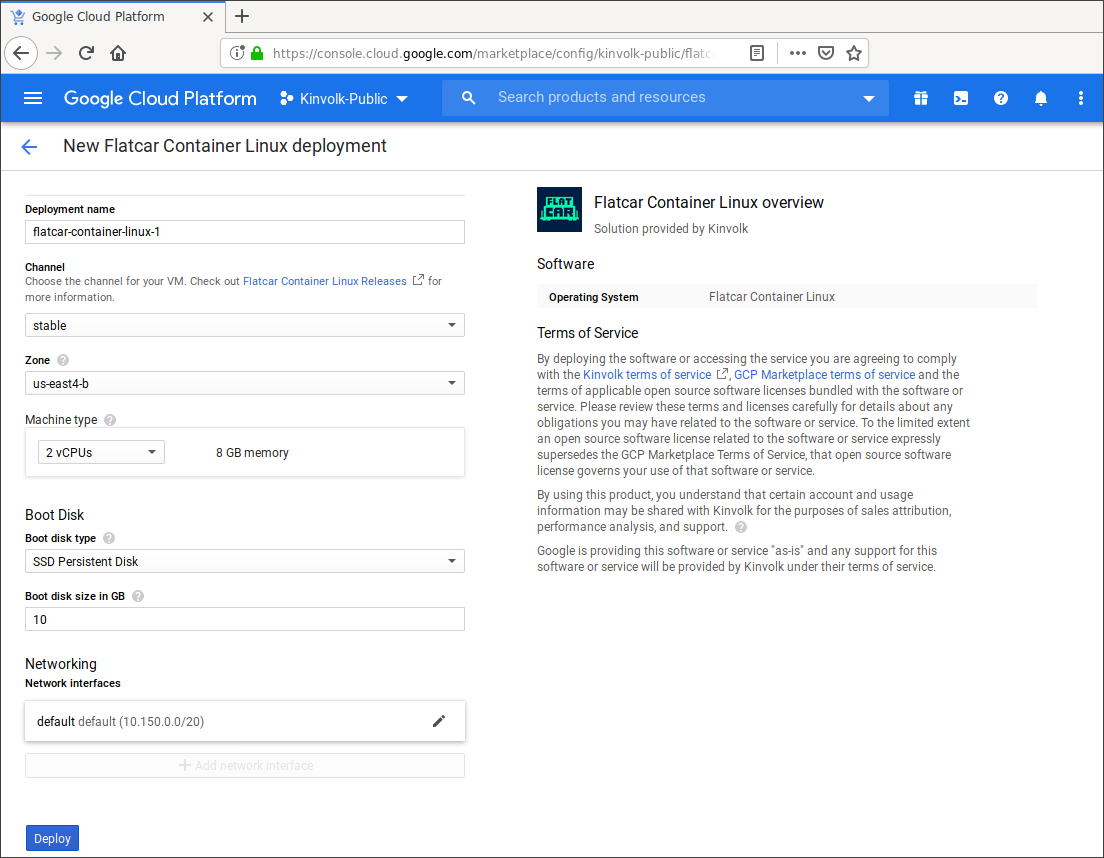 You can use the default values already filled in for you, or customize them
for your needs. When you’re happy with the settings, click “Deploy”
You can use the default values already filled in for you, or customize them
for your needs. When you’re happy with the settings, click “Deploy”
This will start deploying your instance, showing you the progress as the
resources get assigned.
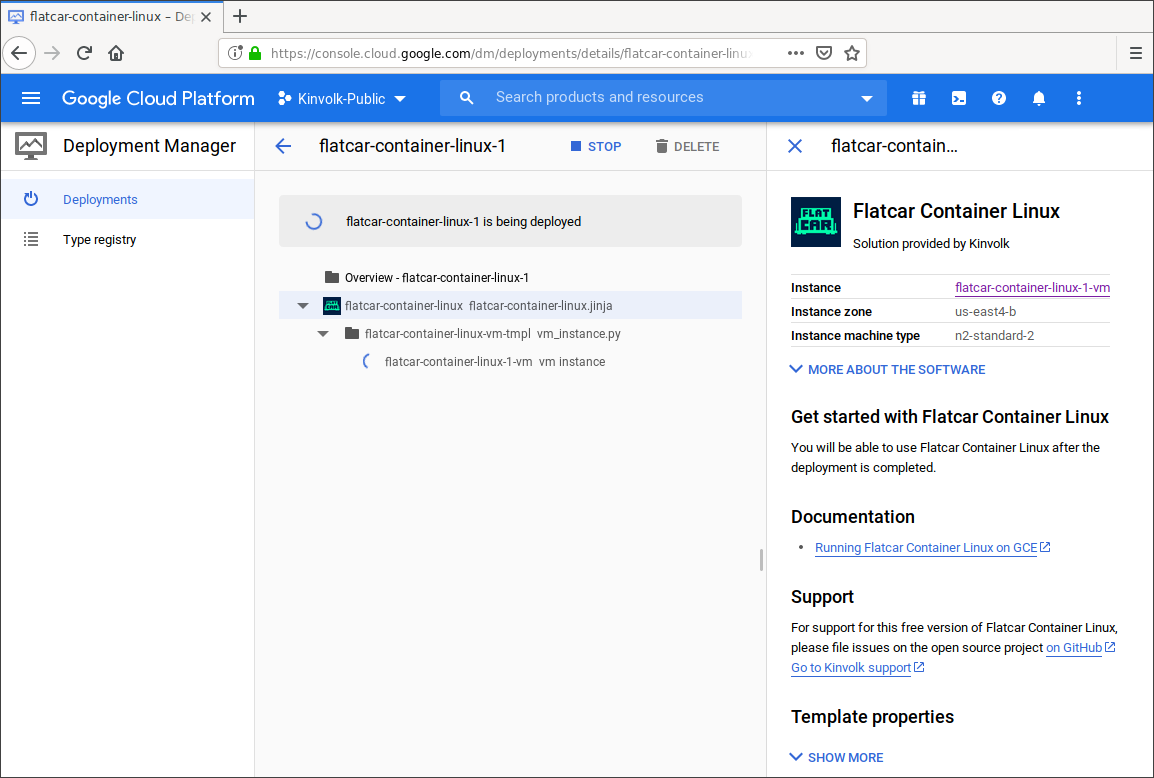 And that’s it! Your new Flatcar Container Linux is deploying.
And that’s it! Your new Flatcar Container Linux is deploying.
Inspecting your instance
When complete you should see:
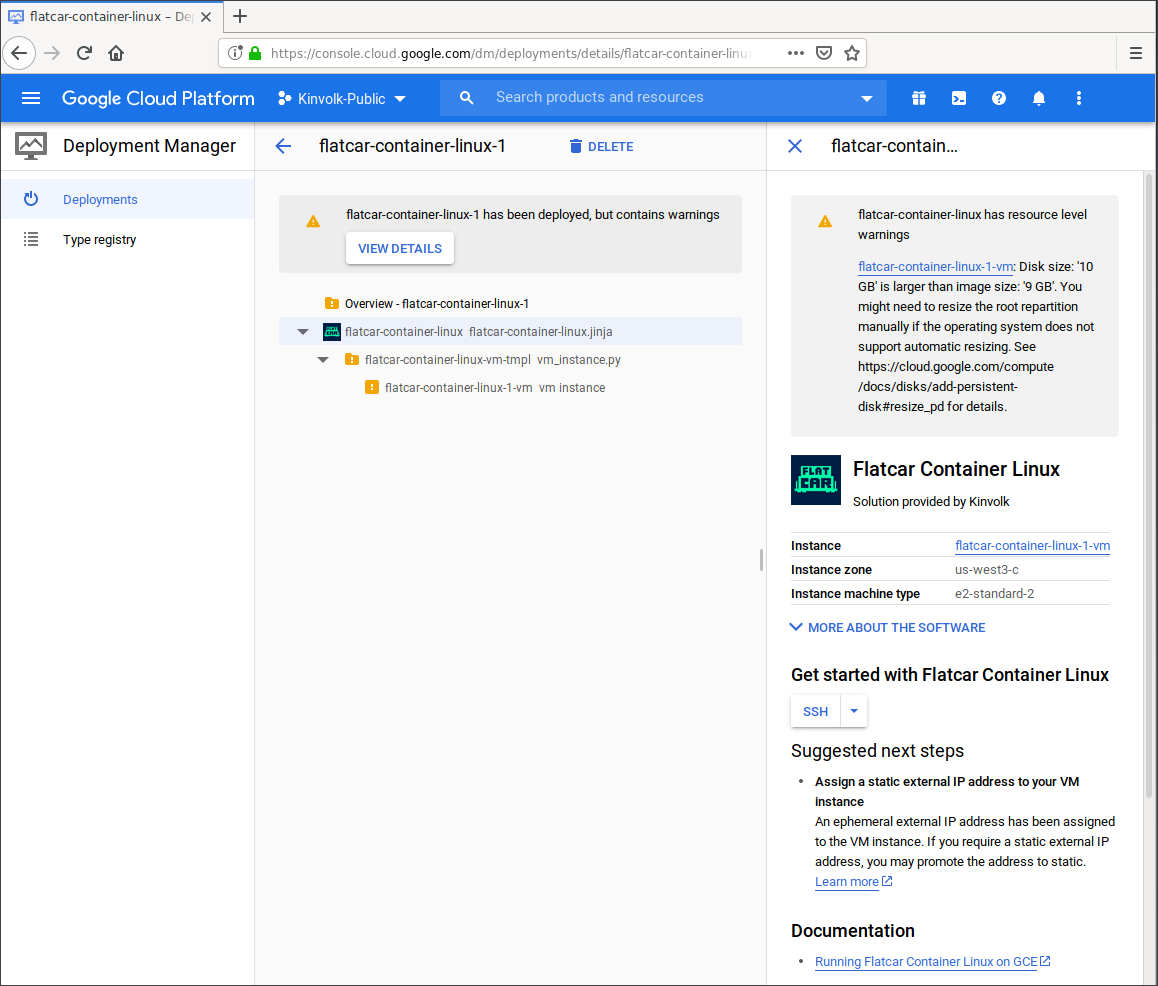
Flatcar supports automatic resizing on first boot, the installation will use all the available space. So, you can ignore the warning about the image and disk mismatch.
SSH and users
Users are added to Container Linux on GCE by any user provided configuration (like ignition or cloudinit) and by either the GCE account manager or GCE OS Login . OS Login is used if it is enabled for the instance, otherwise the GCE account manager is used.
By default, the GCE account manager will provision the machine for the username that matches your account.
Using the web UI
The easiest way to launch an SSH client is directly from the web UI
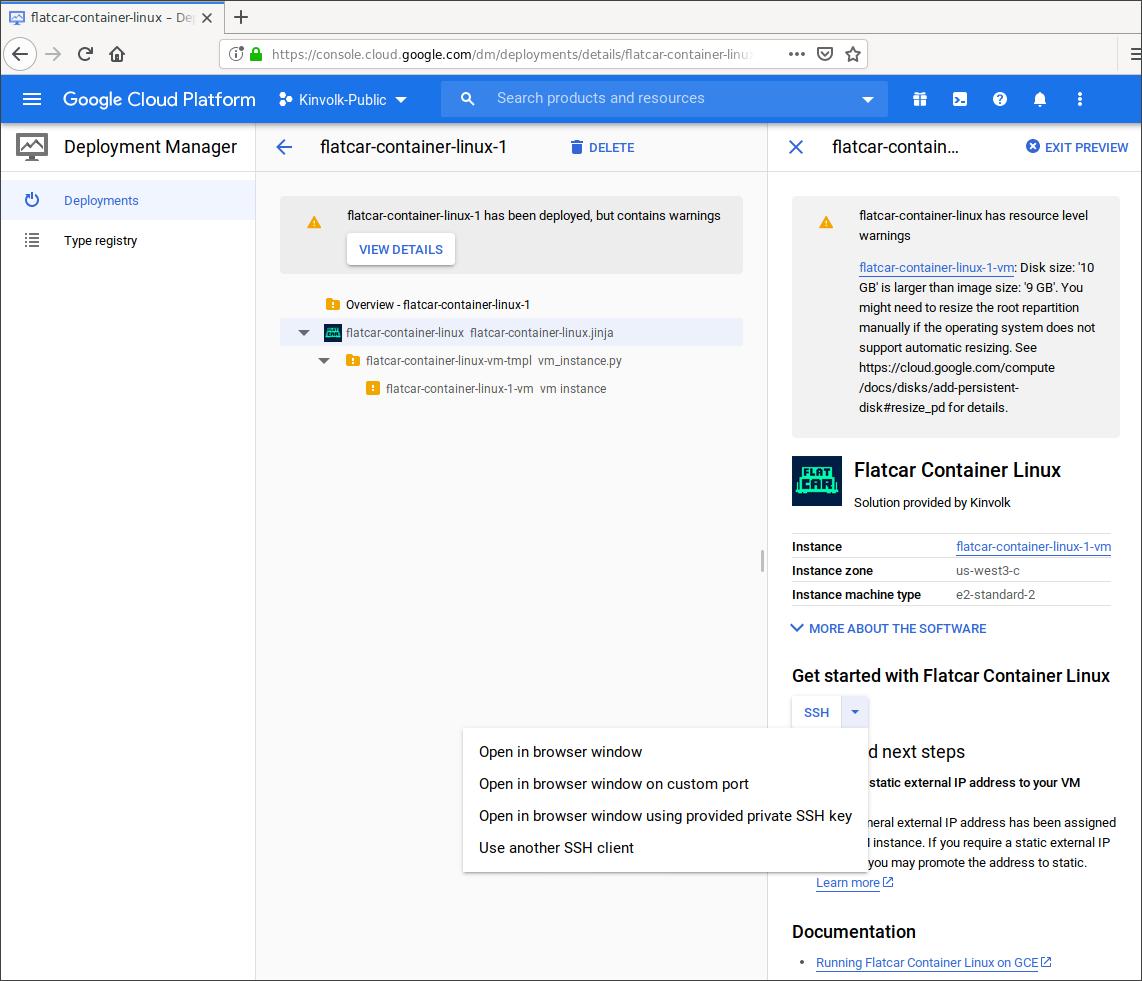
This will connect with your user, which has some basic permissions. You will be able to inspect the machine and have a look around.
To connect with the core user that can administer the whole machine, you
will need to connect using the gcloud command.
Using OS Login
You can log in using your Google account on instances with OS Login enabled. OS Login needs to be enabled in the GCE console and on the instance. It is enabled by default on instances provisioned with Flatcar Container Linux. Once enabled, you can log into your Container Linux instances using:
gcloud compute ssh --zone us-central1-a <instance-name>
This will use your GCE user to log in.
Using the GCE account manager
You can log in your Flatcar Container Linux instances from the command
line, using the gcloud command.
gcloud compute ssh --zone <instance-zone> core@<instance-name>
Users other than core, which are set up by the GCE account manager, may
not be a member of required groups. If you have issues, try running
commands such as journalctl with sudo.
Disabling OS Login on newly provisioned nodes
You can disable the OS Login functionality by masking the oem-gce-enable-oslogin.service unit:
systemd:
units:
- name: oem-gce-enable-oslogin.service
mask: true
When disabling OS Login functionality on the instance, it is also recommended to disable it in the GCE console.
Using Flatcar Container Linux
Now that you have a machine booted it is time to play around. Check out the Flatcar Container Linux Quickstart guide or dig into more specific topics .